
Home
 Εγχειρίδιον Συνταγολογίας, : Ήτοι Διδασκαλία της Συνθέσεως την Ιατρικήν Συνταγήν. / Υπό Ξ. Λάνδερε...
Εγχειρίδιον Συνταγολογίας, : Ήτοι Διδασκαλία της Συνθέσεως την Ιατρικήν Συνταγήν. / Υπό Ξ. Λάνδερε...
Help
Home page
General information
Ιnitial page provides general information regarding the aim and the reason of the foundation of this Digital Library.
Search
General information about Searching
The following links provide information on the searching options available in this portal, as well as explanations on how to use a variety of facilities offered when a record is traced.
General information
The Search terms are words:
• in Greek or/and in Latin-based alphabet
• with or without accentuation (for Greek)
• that can be truncated in the beginning and/or in the end
Truncation
Truncation is useful when you don't know the exact match of a word.
Depending on the case you may use the characters * or ? at the left, both right and left or in the right side of a string so that a word:
• Starts with an arbitrary character before the known part of the word string e.g..*ovinescu or ?ovinescu
• Starts with the same stem e.g. Lovinesc* or Lovinesc? but it ends with an arbitrary character/s
• Starts and ends with arbitrary characters (* or ?), which means that we know the middle part of the word, e.g. *ovin* or ?ovin* or even *ovin? or ?ovin?
Simple Search
Simple Search is actually a global search (in all the catalogs) applicable in all fields of a record and in all-available local catalogues.
To make a Simple Search:
You enter the text or the word you want to search.
Advanced Search
Advanced search allows you to make a search in the catalogue using one or more fields in your search query.
• Search Fields
• Type of Connection between the fields
• Extra Parameters
For example:
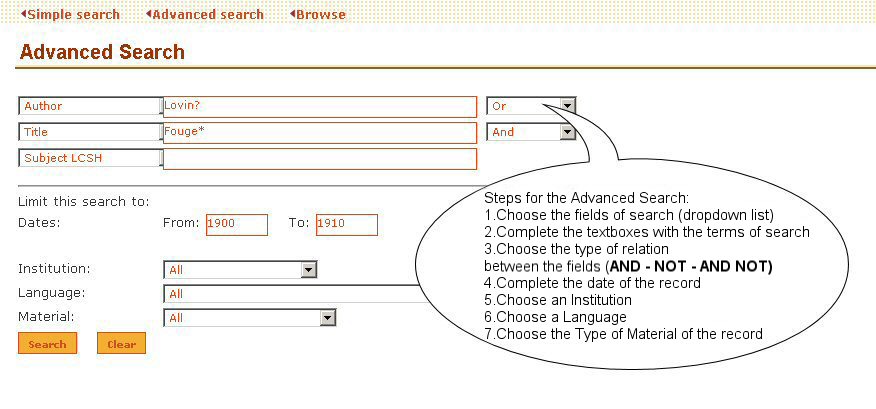
• Search fields
For information on the Search Fields and examples on the each field, press here.
• Type of relation between the fields
Search terms can be combined by the use of the boolean operators and, or, and not:
• Logical conjuction, use of the term AND
Thus the search request
Author: marcel proust and title: akoma ena kalokairi
Means that we are looking for a record/s where the author is marcel proust and the title akoma ena kalokairi
• Logical disjuction, use of the term OR
The search request
Author: marcel proust or title: akoma ena kalokairi
Means that we are looking for a record/s where either the author is marcel proust or the title akoma ena kalokairi
• Negation, use of the term NOT
The search request
Author: marcel proust and not title: akoma ena kalokairi
Means that we are looking for a all records having marcel proust as author and any title except the one named akoma ena kalokairi
• Note
By default, the relation is logical conjuction.

• Extra parameters
There is also the possibility to limit a search by using the following parameters:Date, institution, language and type of material can further limit all searches. you can limit your search request by using either one or more (all) of these fields:
• using dates to confine the search within those dates,
• select the institution that owns the digital record,
• select the language of the record
• select the type of material of the record
Dates
In the dates parameter you fill in the whole year. in case you don't know the precise date then you may fill the first two digits (e.g. 19).
It can be used one of the two dates (e.g. date to 1800, has as a result all the records until 1800)
Institutions
The user may select the institution to which belong the original records (e.g. aegean university).
Language
The user can select the language in which it was written the record (e.g. english,german e.t.c. )
Type of material
The user can select the type of material that the record belongs to (e.g. articles, archives)
Note
In order to make a search you must fill in at least one term.
Browse
Browse offers you the possibility to wander in an alphabetic or alpharithmetic index (like in a dictionary). Search ends up in an index where you can move forward and backwards. You don't have to type in capitals.
How to Browse:
Choose the index you want to search, enter the text and push the button Browse.A list starting with the text you have entered will show up.
For example:
If you choose Language and then you type gre then an alphabetic list will show up which will start from gre and that will concern the language in which every record is written.
Note
1.Authenticated users can have access to hidden files during search
2.RSS(Really Simple Syndication)
This technology constitues a simple way for sending information from a web page, so that the user won't have to visit and search that piece of information from the site all over again. The only thing that you will need is to declare in the RSS program - or the online RSS service- what exactly you need to locate on the Internet and automatically the new information is sent to your computer. To be more precise, RSS is an exchange context format based on the XML language. Every RSS channel is constituted by a list of elements that contain a title as well as the link to the corresponding web page.
3.Refine
After a search, in order to limit the number of the results, the user is given the possibility to use Refine. This command takes the user to the Advanced Search page with the values in each field that corresponds to his search.
Full Record
The record
In this page you have a detailed view of the current bibliographic record. samples of metadata fields that compose the whole record are:
Author,
Title,
The collection where the record belongs etc.
The field named "permanent link" means that one can have direct access to that certain result page by referring to that hyperlink
On the upper left corner of the current page, there always exist the search command, which have been issued by the user as well as the records relative number in the retrieved result set.
Browsing
Some of the above noted fields are subject of browsing, they are therefore, displayed with different color. if you click on such a field the system will start a new search based on the context of the specific field.
Digital object
In case the current record is assigned a digital object/s, then the second half of the current page is used in order to view preservation metadata that concern it. Such data are:
Resolution,
Tonal resolution or bit depth,
Color,
Compression etc.
The digital object is being displayed by clicking on the field "view document". in that case a new window page will be displayed where you can scan, the digital object itself.
Navigation symbols
On the current page you may use the following navigation symbols.
| Symbols | Meaning |
| | Return back to the result set |
| | Previous record in the result set |
| | Next record in the result set |
| Save the current record |
| Edit button (available only to editors) |
| Copy button (available only to editors ) |
Result Set
The records
In the current page you have the option to view the result set of a search request. The system, depending on the number of returned records constructs dynamically a number o pages. The number of pages is a function of the number of records each page is consisted of. This number is dynamically defined by using the drop down box "display 10 15 20 25 50 100 results per page", which by default is 10.
The system displays the number of pages by ascending sequence like Page:1[2] 3and enables the arbitrary jump to any page by the use of links.
Each displayed record in consisted mostly by three fields:
Author,
Title,
Publication.
Optionally a record may be assigned with a thumbnail of the title page.
Each record may be recalled by its ascending number, which will result in the display of the full record from where you may recall the digital object itself.
Refine
On the upper right corner of the page there exist the "Refine" command, which enables the enhancement of the current search query.
On the upper right corner of the page there exist the "XML RSS" command RSS(Really Simple Syndication)
This technology constitues a simple way for sending information from a web page, so that the user won't have to visit and search that piece of information from the site all over again. The only thing that you will need is to declare in the RSS program - or the online RSS service- what exactly you need to locate on the Internet and automatically the new information is sent to your computer. To be more precise, RSS is an exchange context format based on the XML language. Every RSS channel is constituted by a list of elements that contain a title as well as the link to the corresponding web page.
Navigation symbols
On the current page you may use the following navigation symbols.
| SYMBOLS | MEANING |
| | Go to the first record of the result set |
| | Go to the last record of the result set |
| | Go to the previous page of the result set |
| | Go to the next page of the result set |
| | Save the current record |
Navigation
Introduction to Navigation
Records are grouped in sets.
This web interface provides the user with the option to navigate within a set or submit a search request within a specific set.
One record can be included in more than one set (e.g. a record may exist both in Neoellinistis and Archives)
The material is grouped in the following sets :
Collections
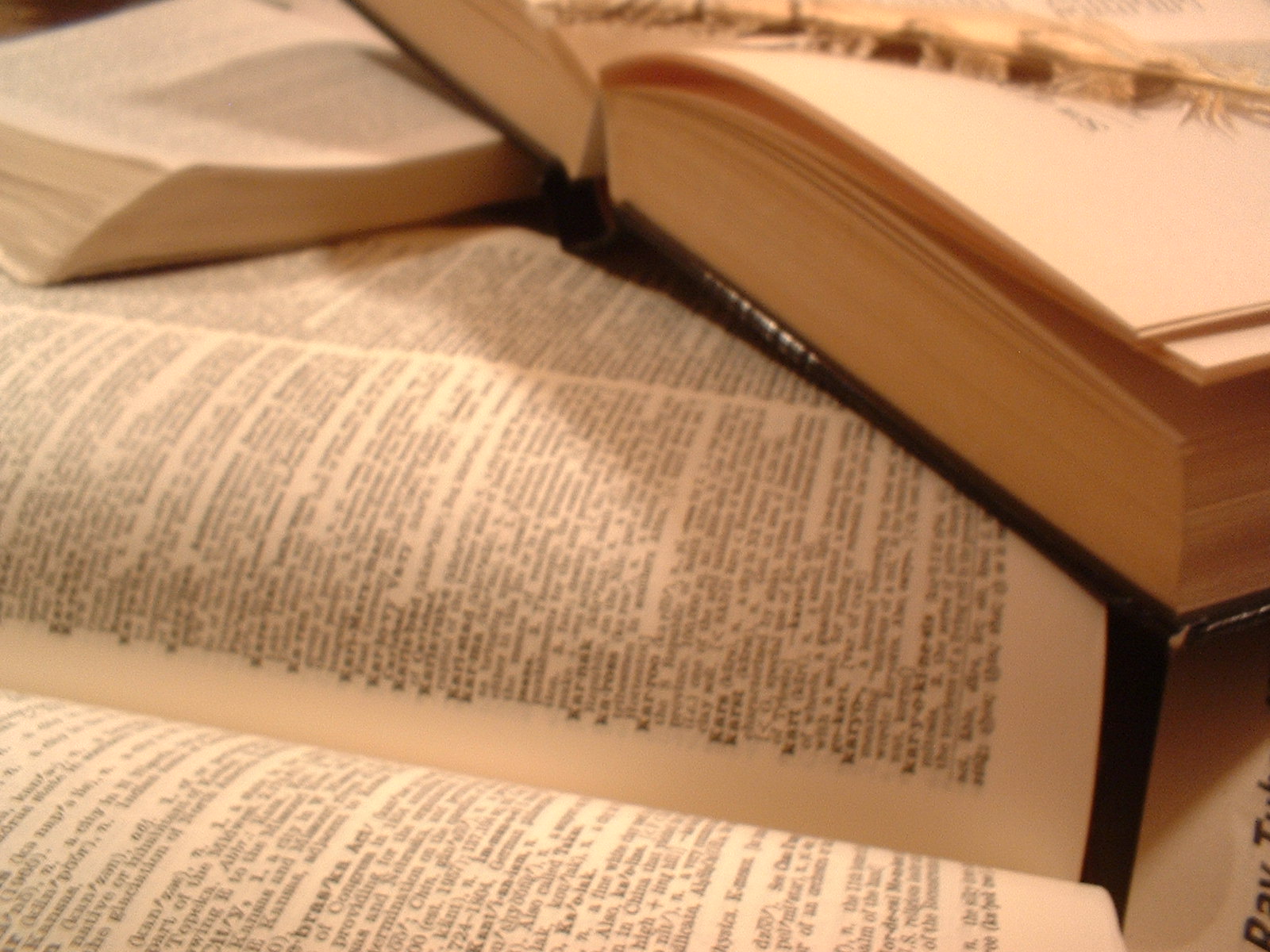
This set represents mainly, the four main Collections of the current database (see the section about).
Subjects

Subjects are collections grouped by the intellectual content of the record.(e.g. Humanities)
Contributors

Contributors are various institutions that possess the records (e.g. Aegean University)
Time period

Time Period is a specific period of time that is associated with the intellectual content of the resource. (e.g. 16th century)
Type of Material

Type of Material refers to the type of material of the record. (e.g. Article)
How to contact with Anemi
Information concerning Anemi
This section includes details on the history, the content as well as the future prospects of this Digital Library.
Contact
This link is used in order to contact (comment or/and question) with the administrator of this portal.
Member Login
Login
The Login page consists of three parts:
• Existed member
Login is used in order to have access to the information that have to do with your personal account. You do not need to use this facility in order to access the catalogue.It just gives you an increased number of options in searching.
• New member (the user is prompted to the Sign up page)
To create a personal account to access the system all you have to do is fill in the form of the Sign up page
• Forgot your password
If you forgot your password you can get it in your mailbox by filling in your e-mail address. An e-mail will be sent by the system with all your account information.
Sign up
When a user creates a new account, a personal page is generated.
A personal page is a private and permanent space where a user can store and edit his searches in order to use them in the future.
The system offers to the user the following options:
• save search commands for future use
• save selected results for future use (print, send by e-mail)
• setting the number of search results per page
Note
Sign up to get a new account requires filling all the fields in the submit form.





